Connect Polar to Walk15
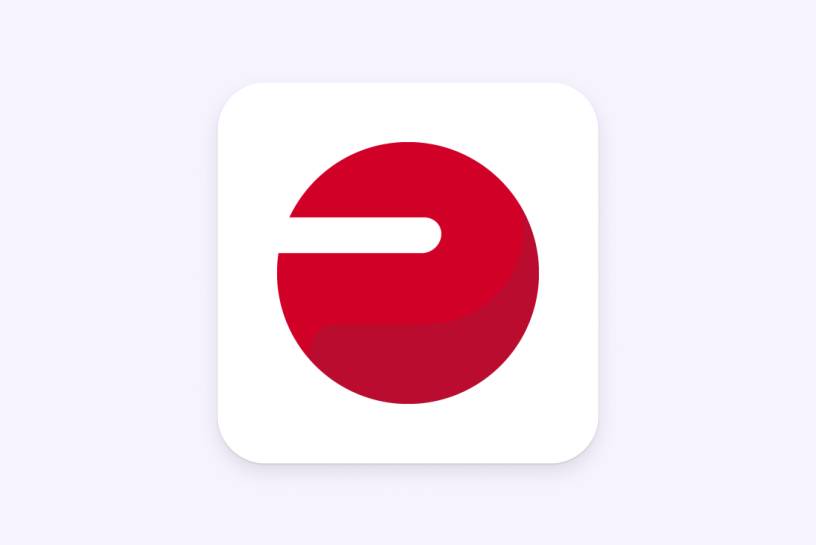
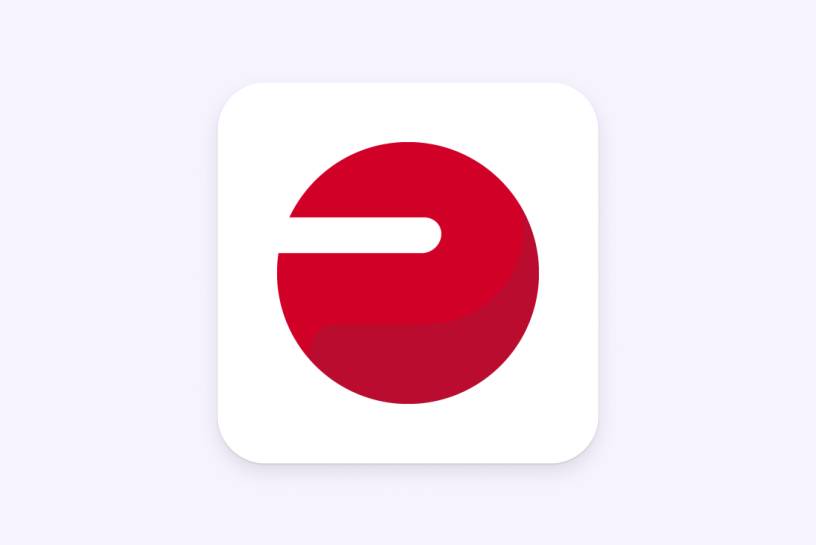
Tap the ‘Profile’ tab in the Walk15 app, then click the gear icon in the top corner to access 'Settings'.
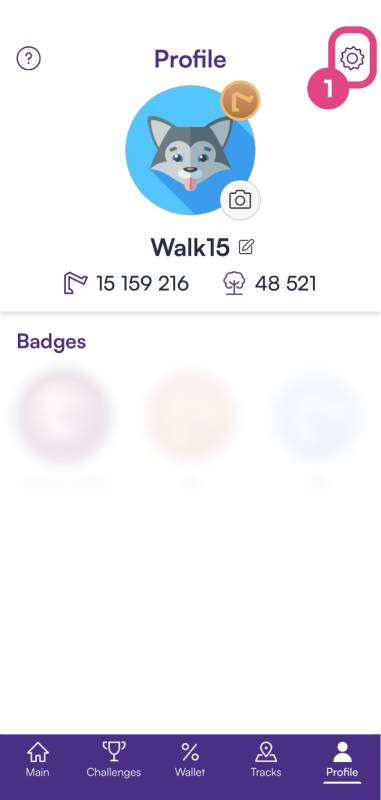
In the 'Settings' menu, scroll until you find an option labeled 'General settings'. Under this section, tap on 'Steps provider'
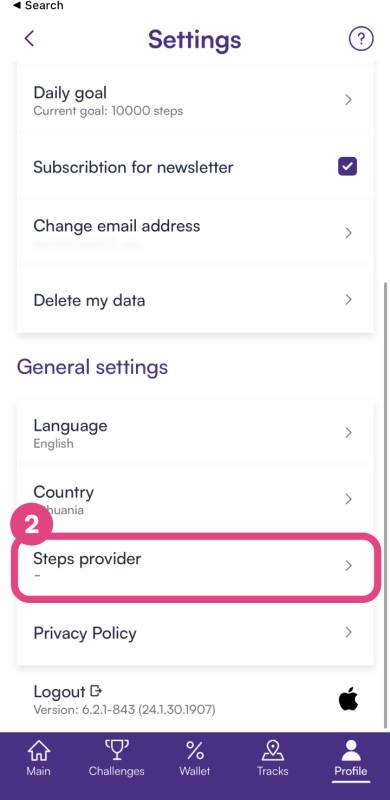
In the 'Steps provider' options, tap 'Devices' and then choose 'Polar' from the list.

You'll be directed to a Polar sign-in page. Enter the email and password associated with your Polar account.
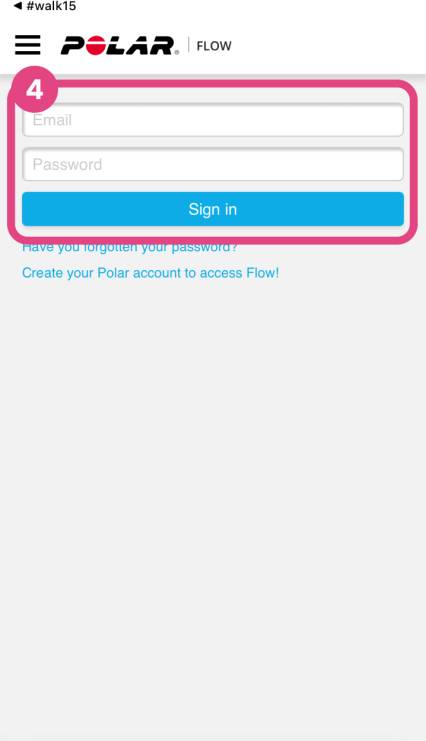
After logging in, you’ll see a permissions page from Polar asking to share your data with Walk15. Select ‘I agree to the Terms&Conditions’ and then the ‘Accept’ button.
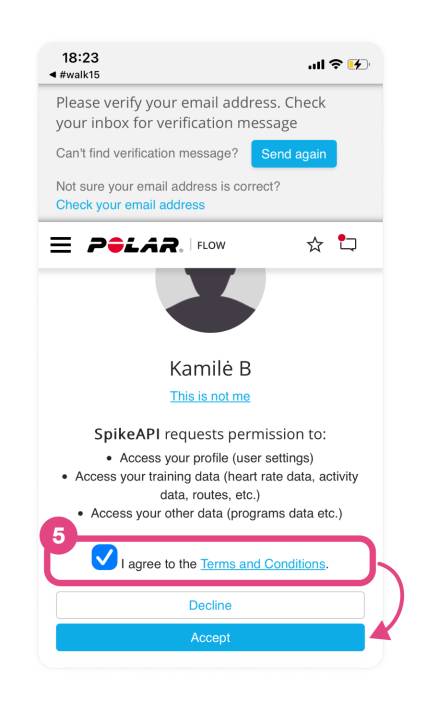
Go back to the main screen of the Walk15 app and check if your Polar step data is now visible. Allow some time for the initial sync to complete.
If you have any issues during this process or if the data does not sync, reach out to Walk15 support for help.