Connect Oura to Walk15
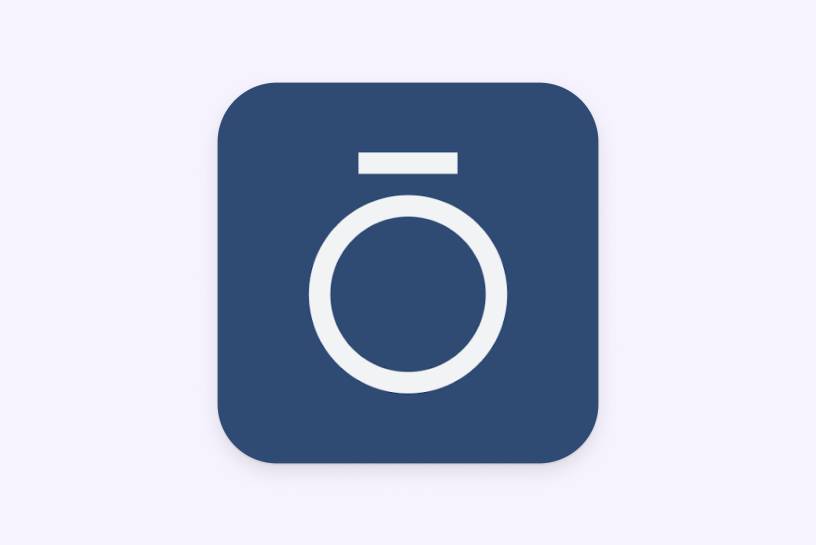
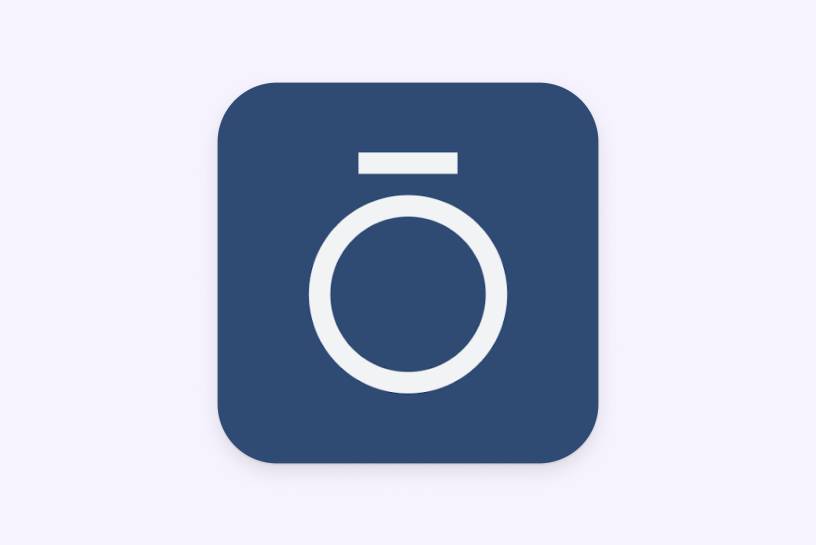
Tap the ‘Profile’ tab in the Walk15 app, then click the gear icon in the top corner to access 'Settings'.
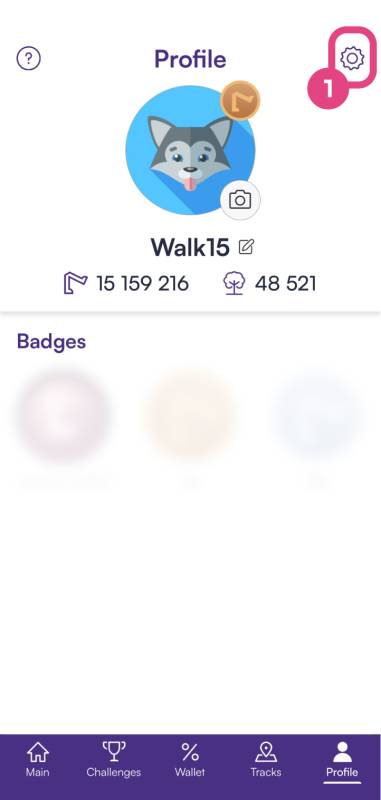
In the 'Settings' menu, scroll until you find an option labeled 'General settings'. Under this section, tap on 'Steps provider'
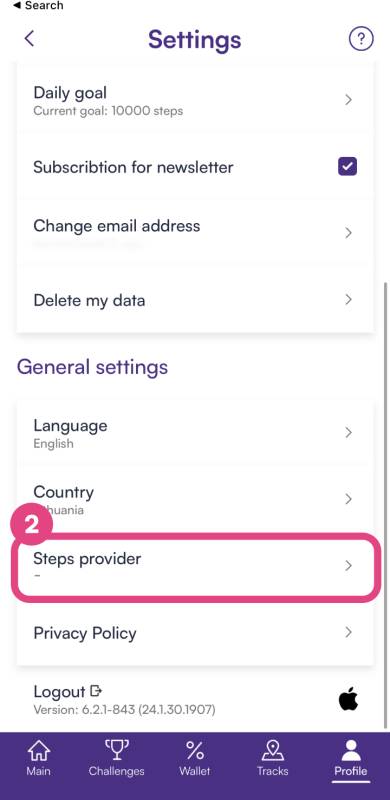
In the 'Steps provider' options, tap 'Devices' and then choose 'Oura' from the list.
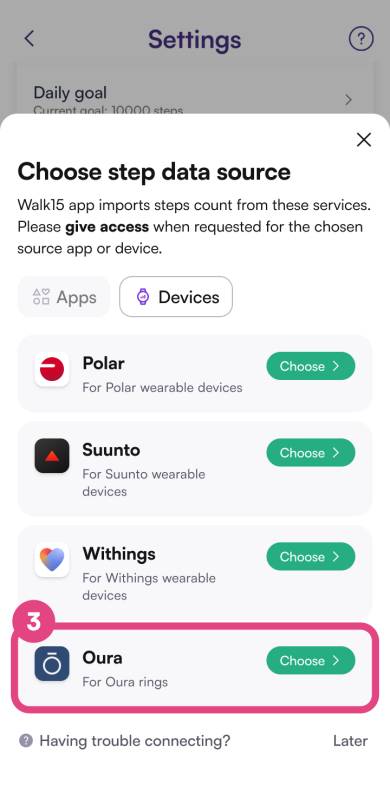
Enter your email and password associated with your Oura account on the login page that appears.
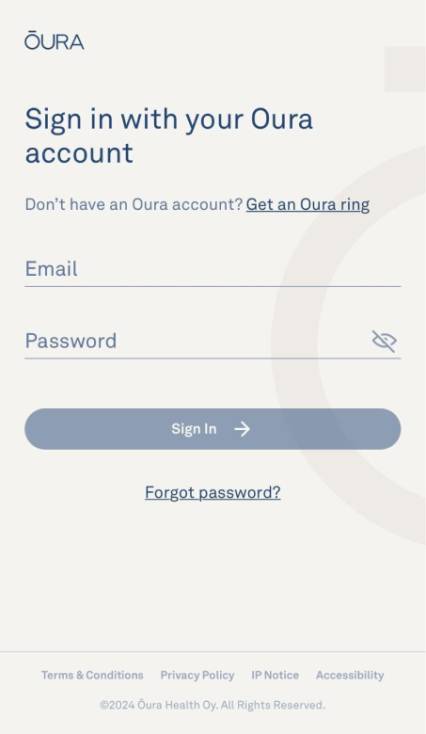
After logging in, a permissions page will be displayed. Click the 'Accept' button to finalize the authorization process.
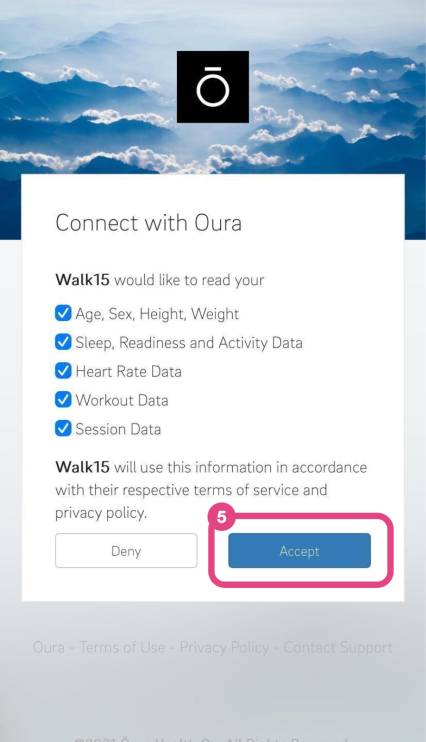
Return to the Walk15 app and check if your Oura data is now visible. It may take a few minutes for the initial data sync to complete.
If you have any issues during this process or if the data does not sync, reach out to Walk15 support for help.