Connect Apple Health to Walk15
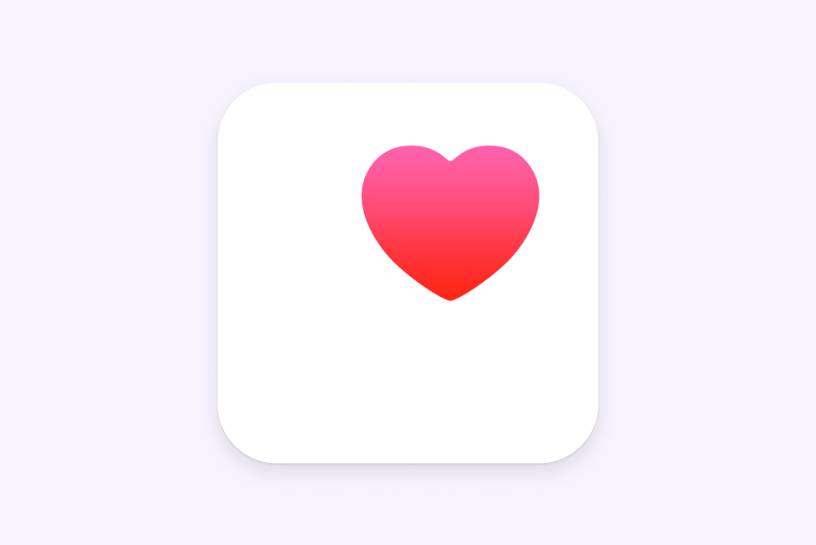
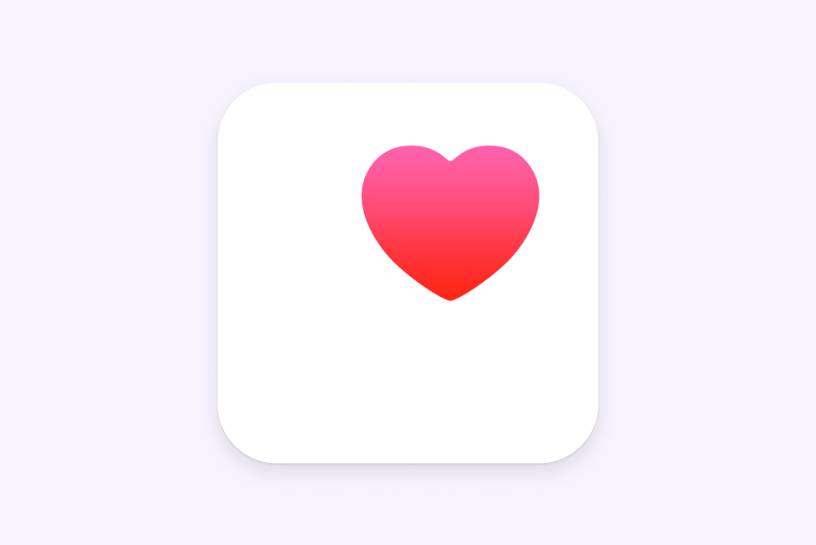
Tap the ‘Profile’ tab in the Walk15 app, then click the gear icon in the top corner to access 'Settings'.
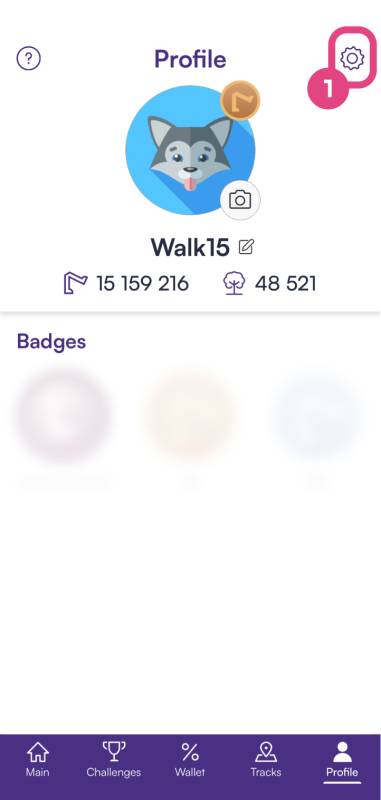
In the 'Settings' menu, scroll until you find an option labeled 'General settings'. Under this section, tap on 'Steps provider'
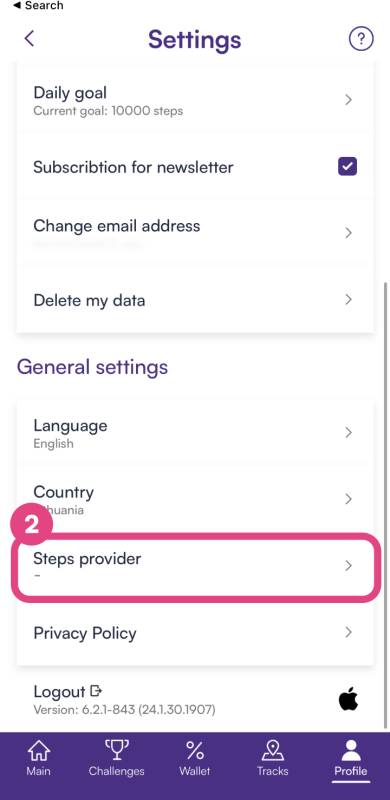
In the 'Steps provider' options, choose 'Apple Health' from the list.
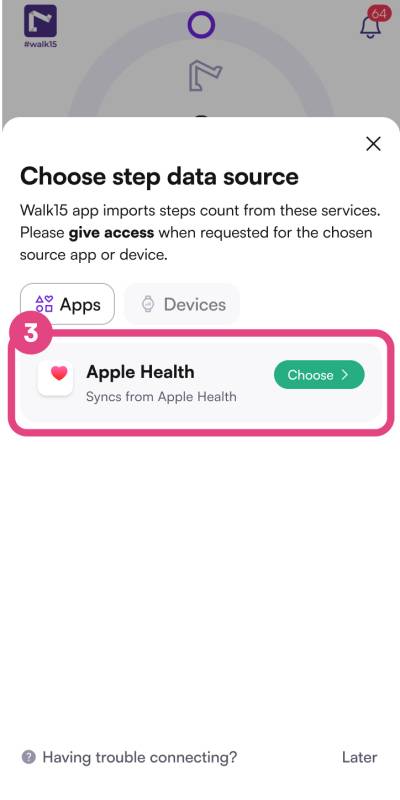
You will see a permission screen requesting access to your Health data. Enable the 'Steps' toggle to allow Walk15 to read step count data from Apple Health.
Tap 'Allow' in the top right corner of the Health Access screen to confirm.
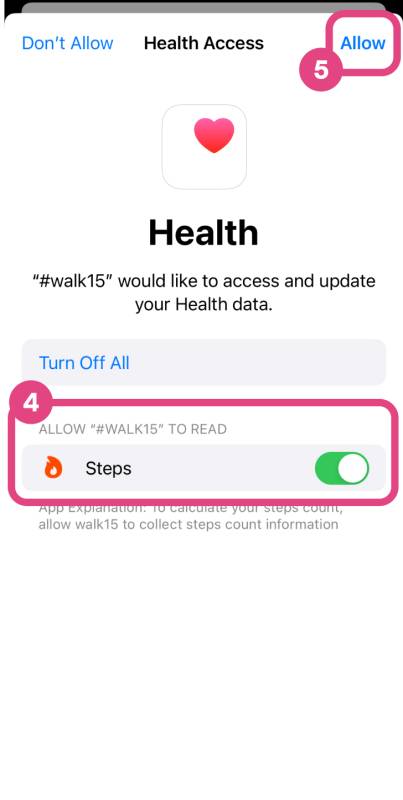
Return to the Walk15 app and check if your Health data is now visible. It may take a few minutes for the initial data sync to complete.
If you have any issues during this process or if the data does not sync, reach out to Walk15 support for help.