Connect Suunto to Walk15
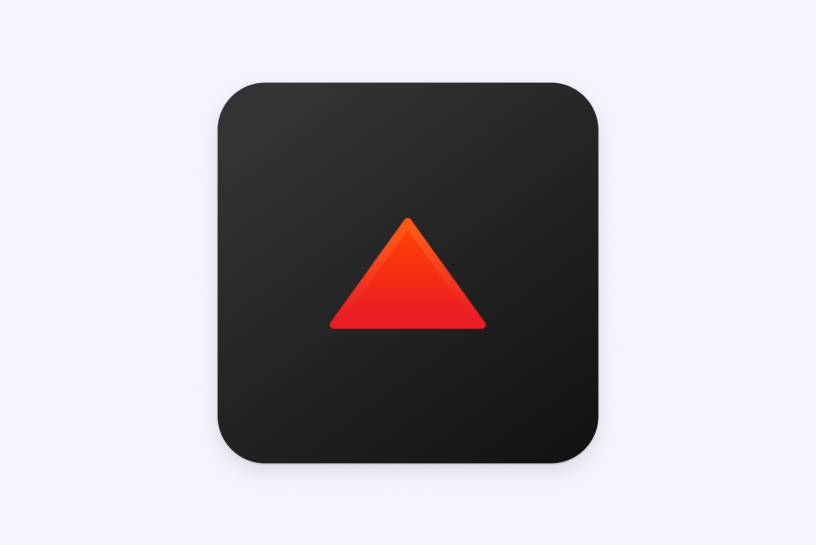
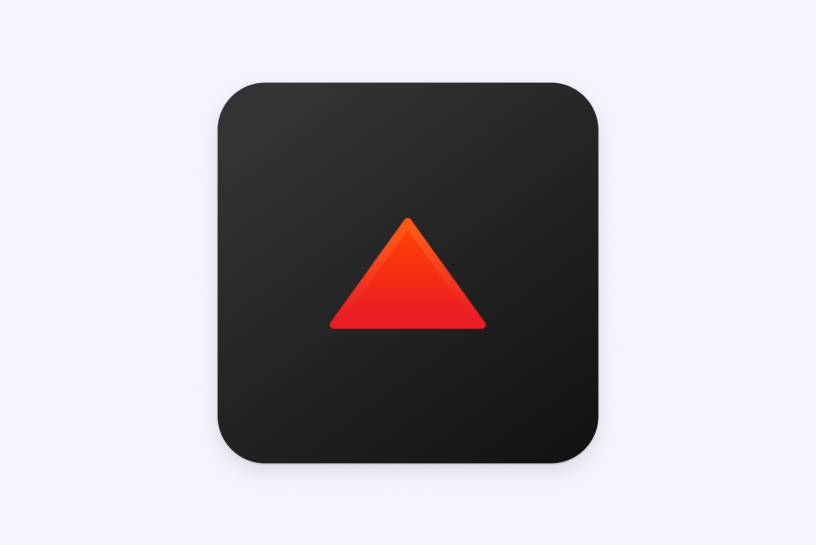
Tap the ‘Profile’ tab in the Walk15 app, then click the gear icon in the top corner to access 'Settings'.
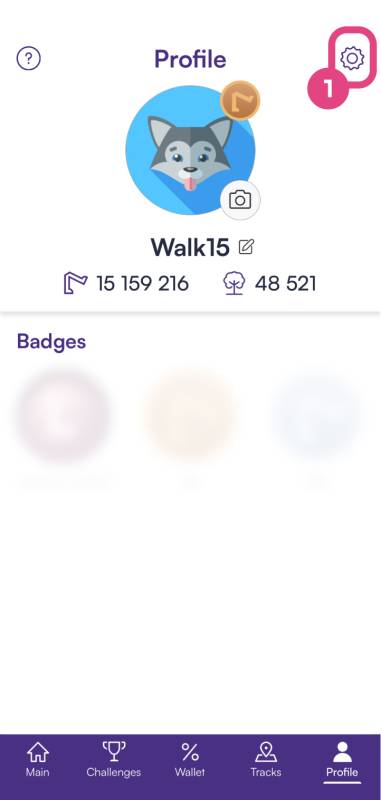
In the 'Settings' menu, scroll until you find an option labeled 'General settings'. Under this section, tap on 'Steps provider'
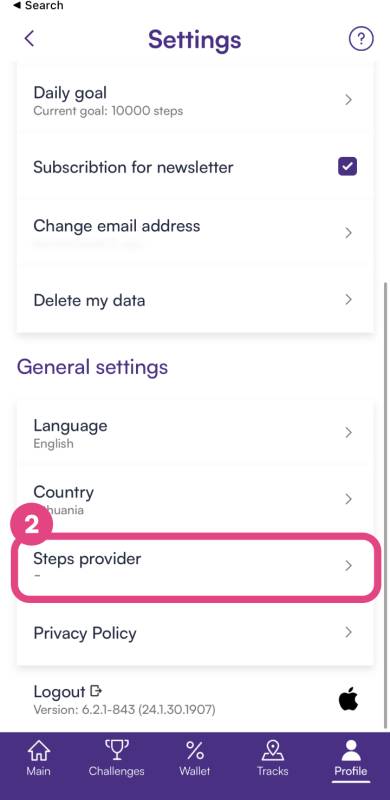
Within the 'Steps provider' settings, tap on 'Devices' and then select 'Suunto' from the list to start the sync process.
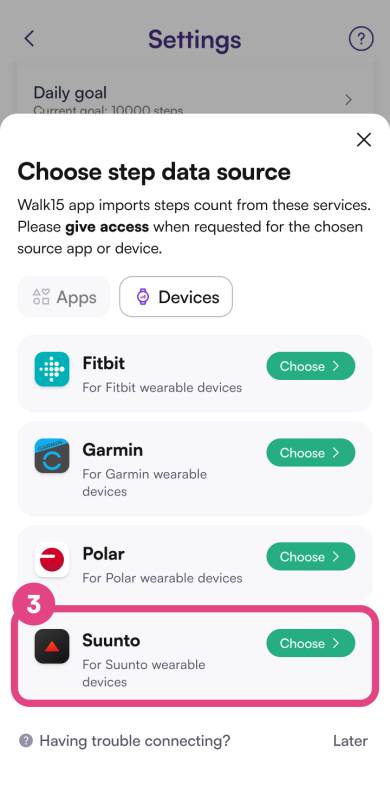
You will be redirected to the Suunto login page. Log into your Suunto account.
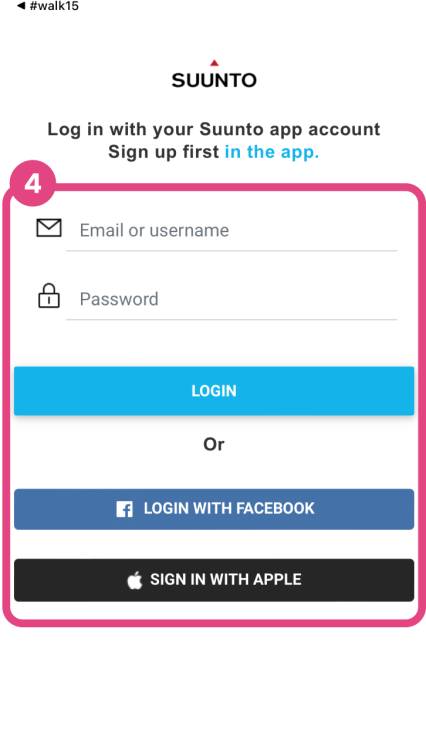
After logging in, you’ll encounter a prompt asking you to authorize the connection to your Suunto App account. Click 'Authorize' to allow synchronisation between Suunto and Walk15.

Go back to the Walk15 app to check if your Suunto device's step data is now visible. If the data doesn't sync immediately, give it a few minutes to process.
If you run into any issues or if the data does not sync, contact Walk15 support for assistance.