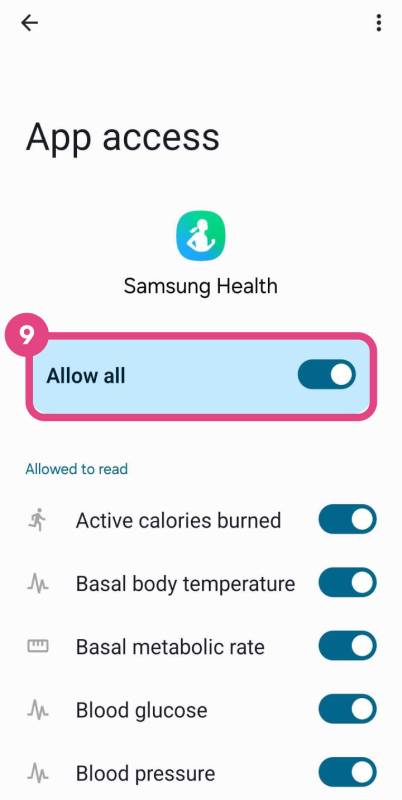Connect Health Connect to Walk15
Health Connect is recommended for syncing health data from Samsung Health. Samsung phones and watches. Please note that this option won't be visible in Walk15 if Health Connect isn't installed on your device.
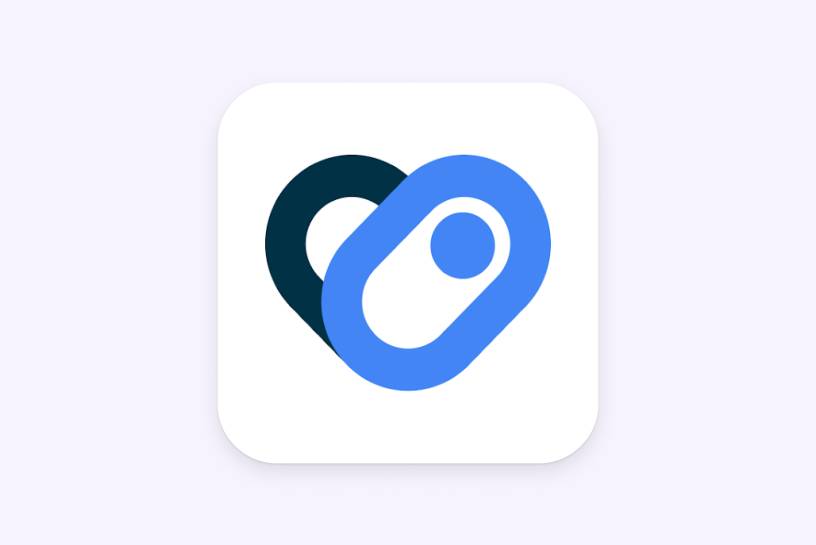
Health Connect is recommended for syncing health data from Samsung Health. Samsung phones and watches. Please note that this option won't be visible in Walk15 if Health Connect isn't installed on your device.
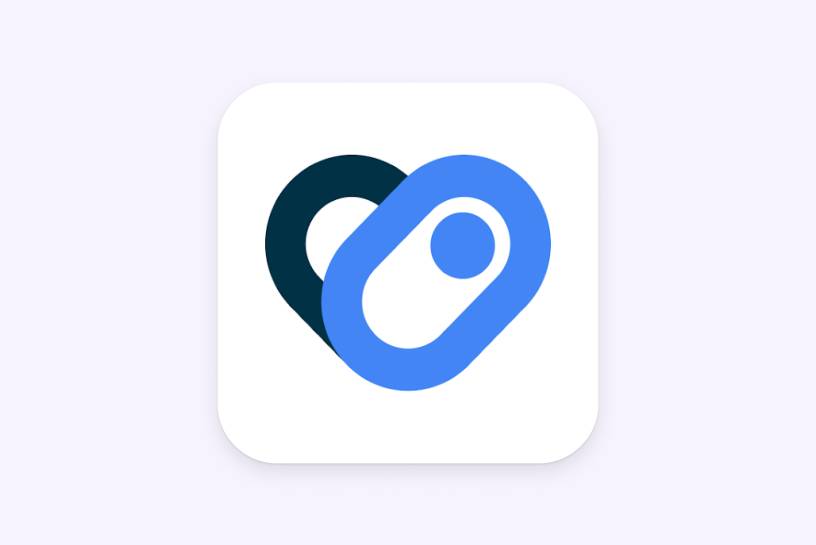
from the Google Play Store on your Samsung device.
by going to the Samsung Health app, navigating to settings, and selecting Health Connect. Allow necessary permissions for data sharing.
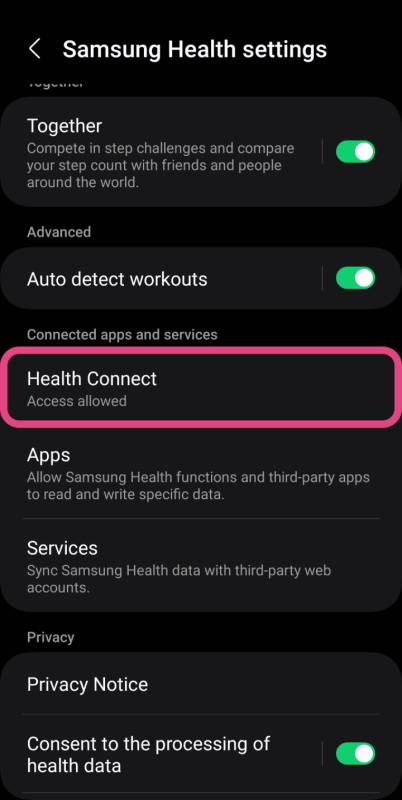
Tap the ‘Profile’ tab in the Walk15 app, then click the gear icon in the top corner to access 'Settings'.
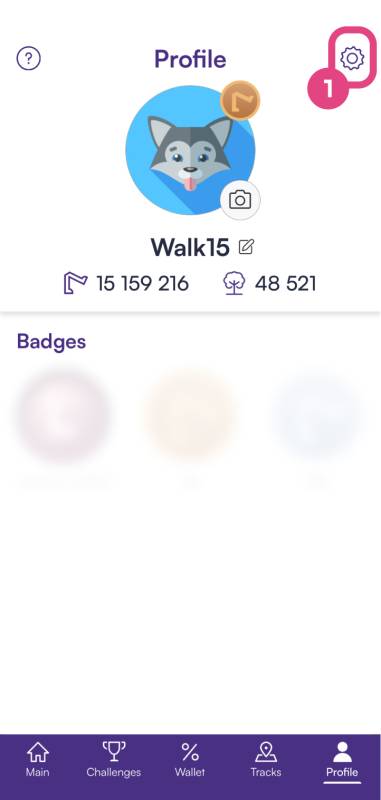
In the 'Settings' menu, scroll until you find an option labeled 'General settings'. Under this section, tap on 'Steps provider'.
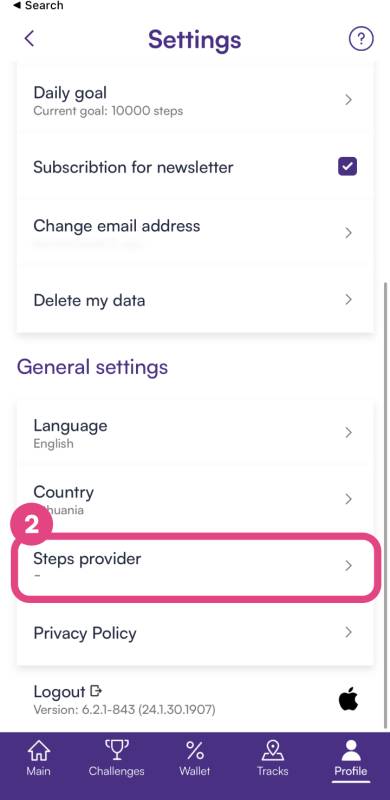
In the Steps provider options, choose 'Health Connect' from the list.
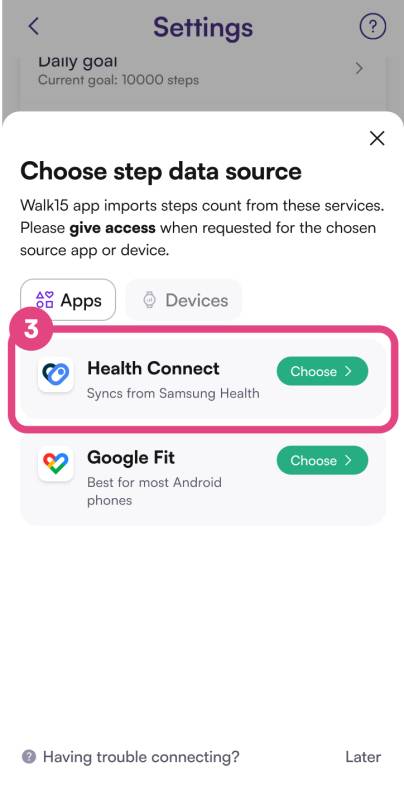
On the Health Connect permission screen, toggle on the option for 'Steps' to allow Walk15 to access your step count data. Confirm by clicking the 'Allow' button.
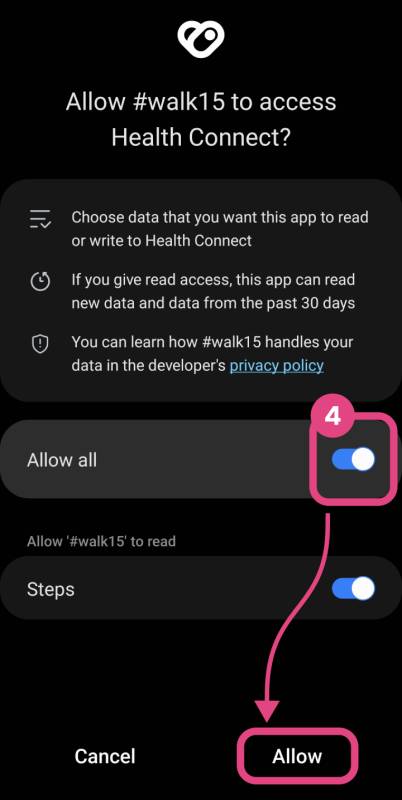
Open the Samsung Health app, click on the menu in the top right corner, and select "Settings".
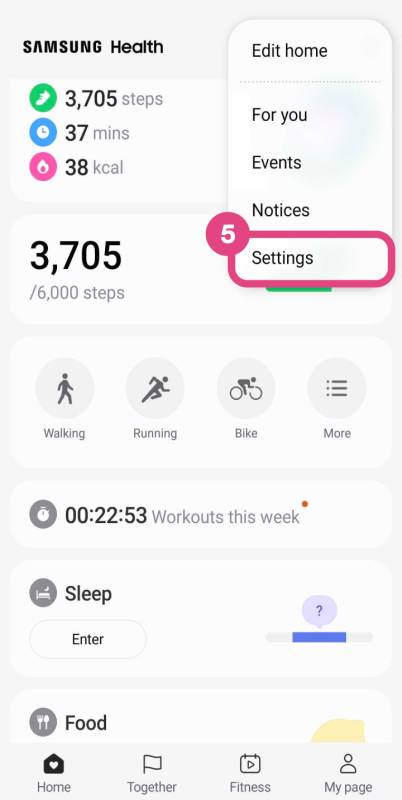
Enabling this feature will allow you to seamlessly transfer steps to the #walk15 app.
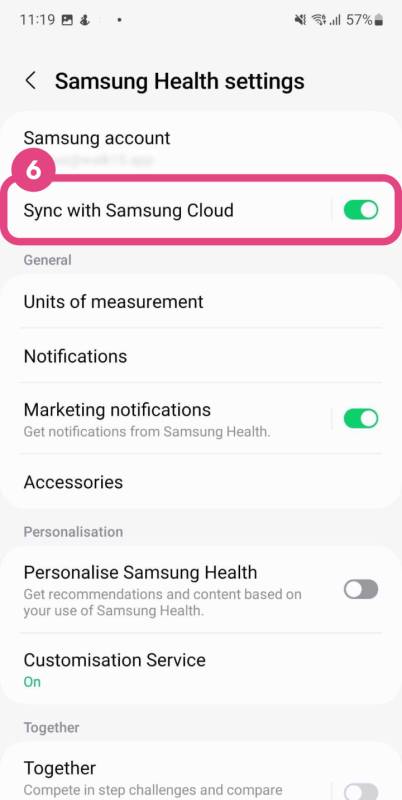
Scroll down and find Health Connect in the list. Click on Health Connect to open the list of permissions.
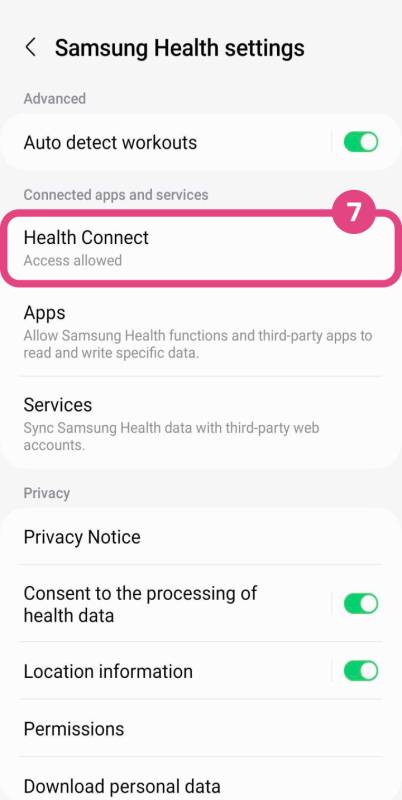
Click on Walk15 in the list and see if all permissions are enabled. These permissions are necessary for your step count to be displayed in the Walk15 app.
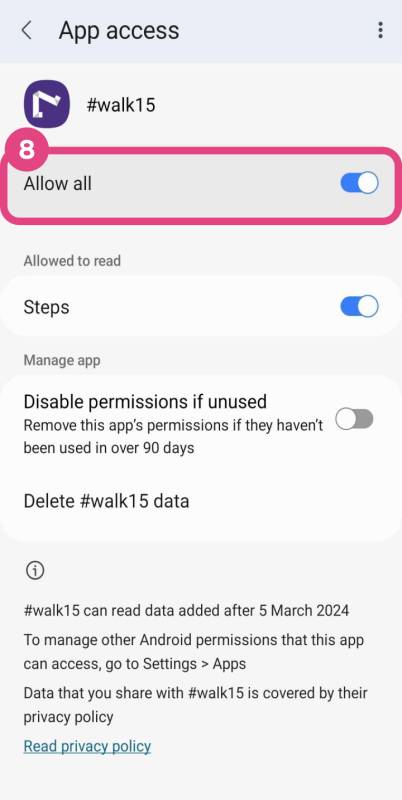
Go back and click on Samsung Health in the list and see if all permissions are enabled. These permissions are necessary for your step count to be displayed in the Walk15 app.