Connect Fitbit to Walk15
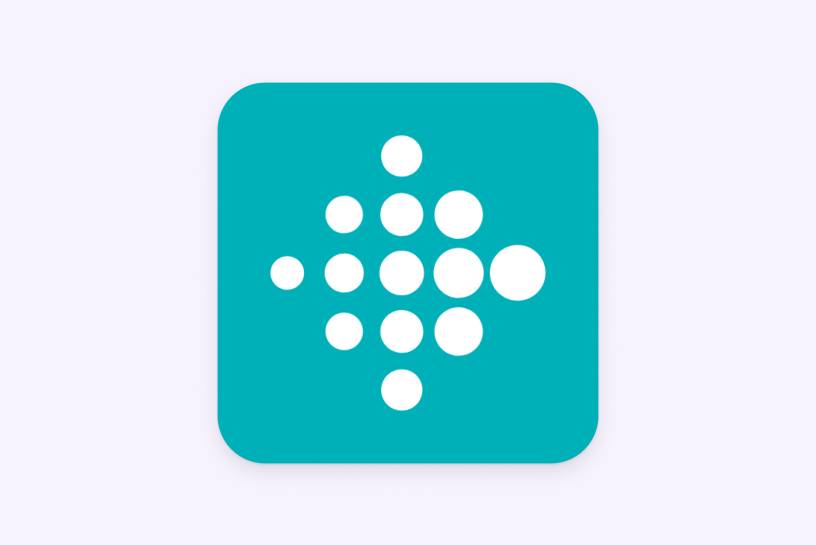
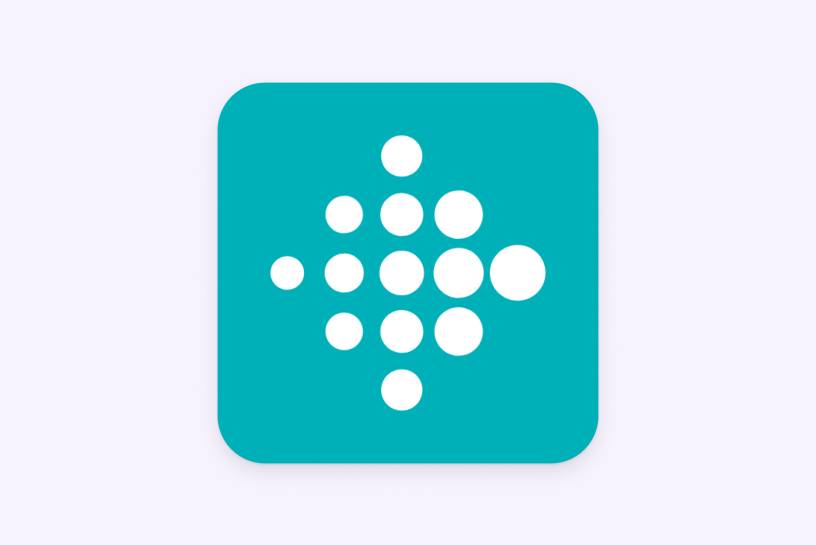
Settings can be found by tapping on the ‘Profile' tab and then on the gear icon that is top corner of the app's main screen.
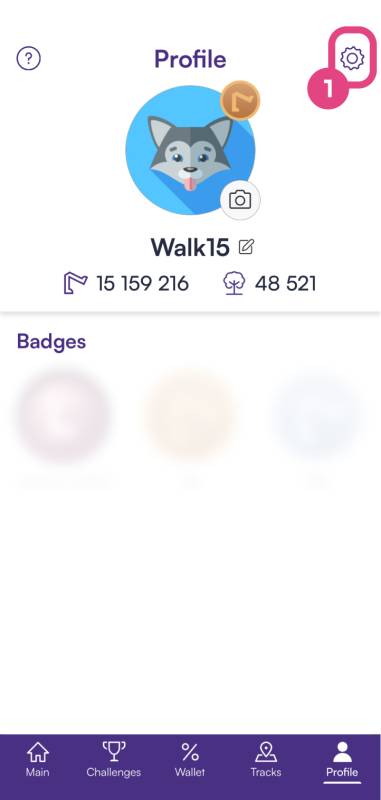
In the 'Settings' menu, scroll until you find an option labeled 'General settings'. Under this section, tap on 'Steps provider'

In the 'Steps provider' modal, tap 'Devices' and select 'Fitbit' from the list to sync it with the Walk15 app.
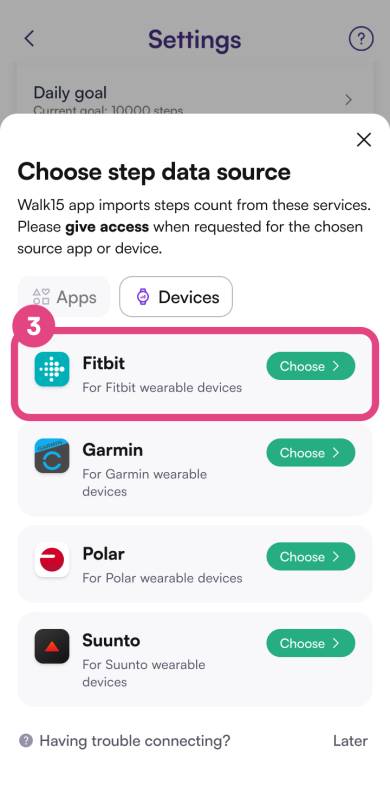
After selecting Fitbit, a login page should appear prompting you to enter your Fitbit account details. Input your email address and password associated with your Fitbit account.
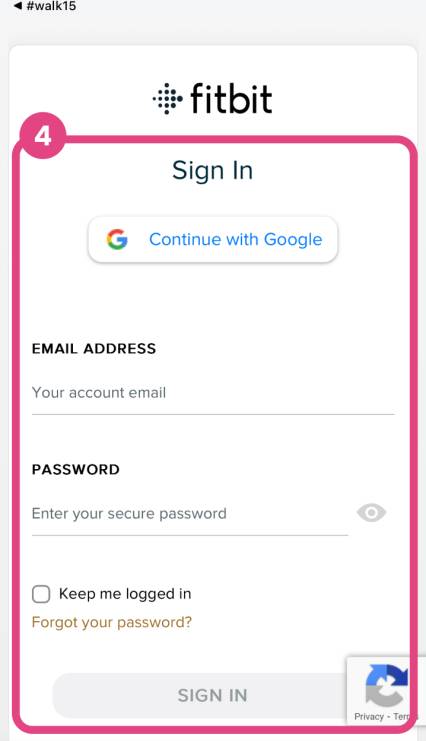
After logging in, a permissions page will be displayed. To ensure full functionality of the Walk15 app with your Fitbit select 'Allow All’ and then confirm by clicking the 'Allow' button to finalize the authorization process.
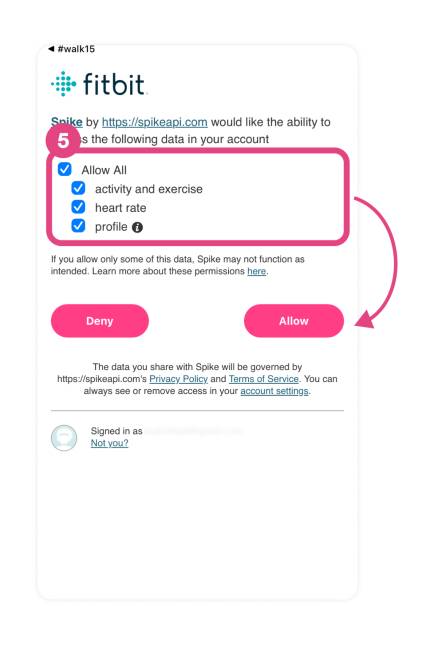
Remember, if you have any trouble with these steps or if the data is not syncing properly, you can reach out to Walk15 support for additional help.