Connect Google Fit to Walk15
Um Schritte aus der Google Fit-App anzuzeigen, folgen Sie den unten stehenden Schritten, um sie mit Walk15 zu verbinden.
Wichtig! Diese Methode ist nicht für iPhones geeignet.
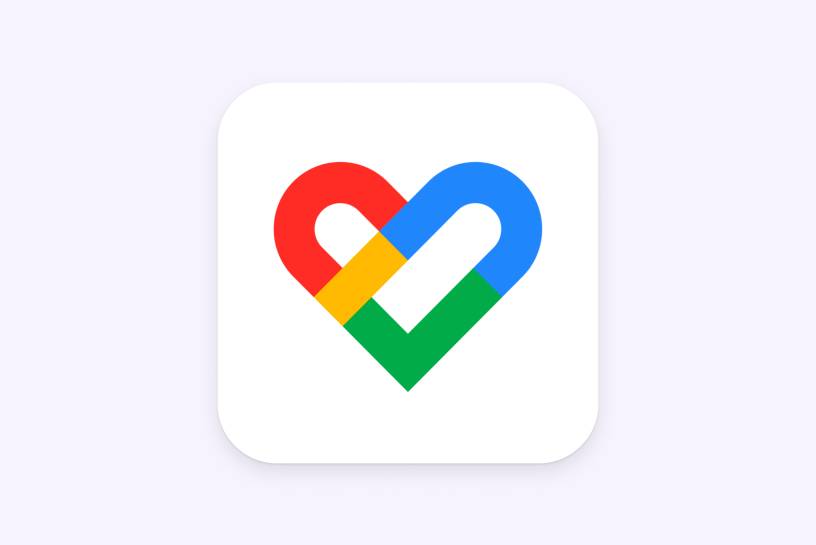
Um Schritte aus der Google Fit-App anzuzeigen, folgen Sie den unten stehenden Schritten, um sie mit Walk15 zu verbinden.
Wichtig! Diese Methode ist nicht für iPhones geeignet.
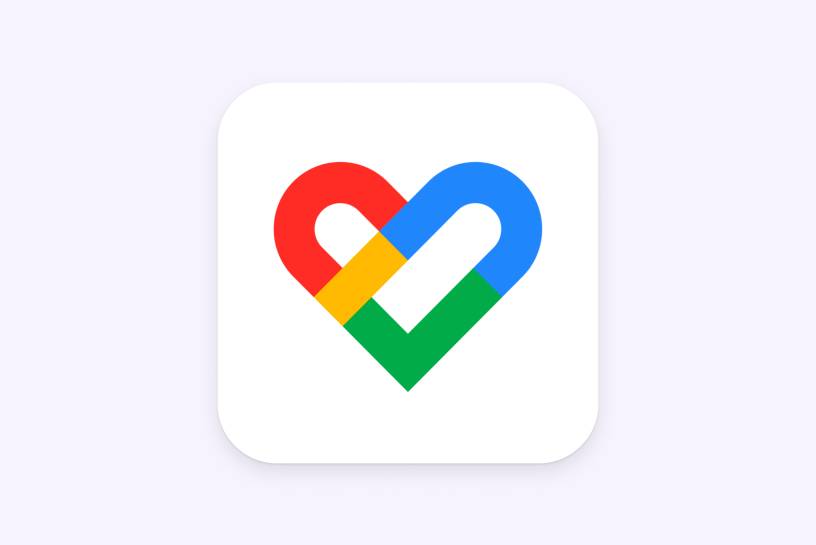
Ensure that you have the Health Connect and Google Fit apps installed on your phone.
Open the Google Play app store and install the free Health Connect app.
Open the Google Play app store and install the free Google Fit app. Then open Google Fit app and create your account.
Connect the apps and give necessary permissions according to these instructions:
Click on 'Profile' tab and then on Settings icon in the top right corner.
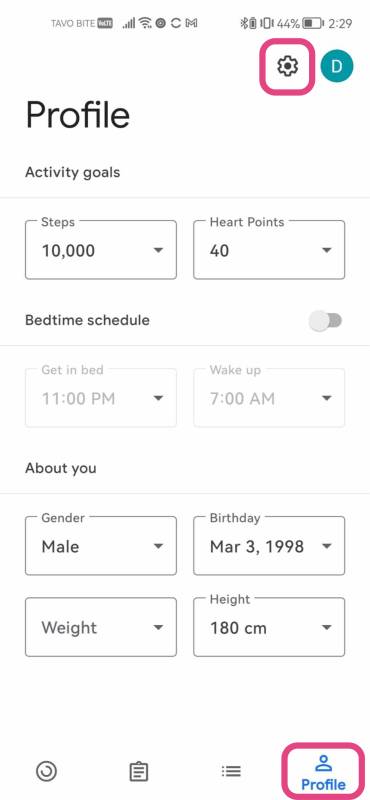
Find the setting "Sync Fit with Health Connect" and click to enable it.
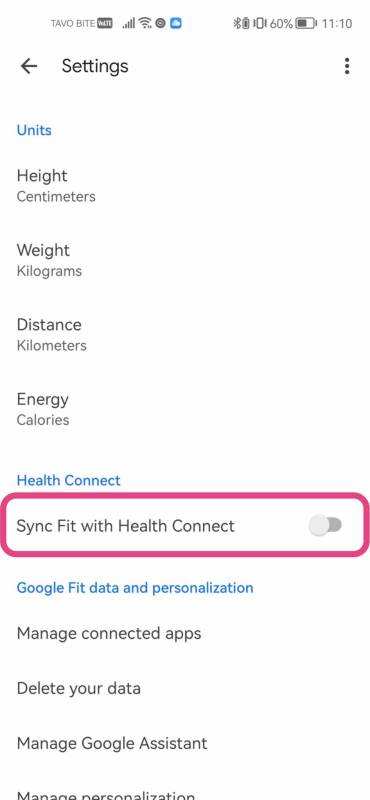
Check "Allow All" and then click the "Allow" button

Select Health Connect as your step statistics provider in the Walk15 app.
Tap the ‘Profile’ tab in the Walk15 app, then click the gear icon in the top corner to open 'Settings'.
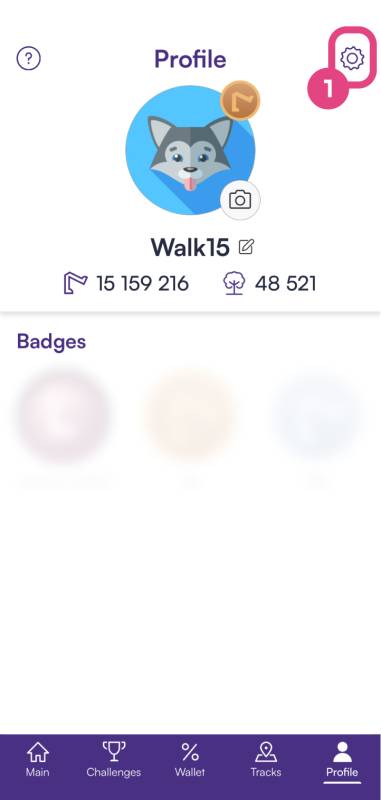
In the 'Settings' menu, scroll until you find an option labeled 'General settings'. Under this section, tap on 'Steps provider'
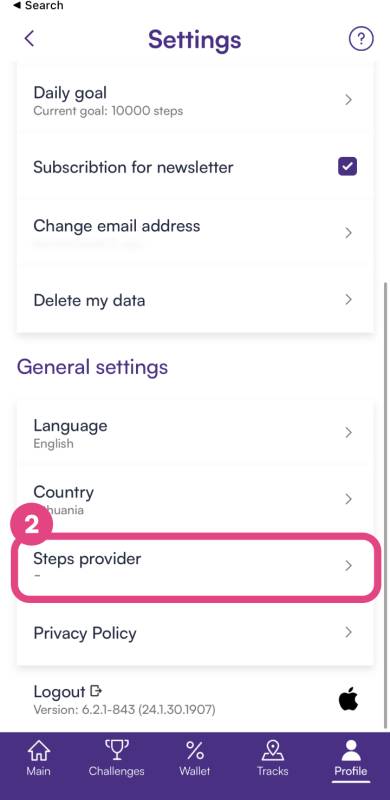
In the Steps provider options, choose 'Health Connect' from the list.
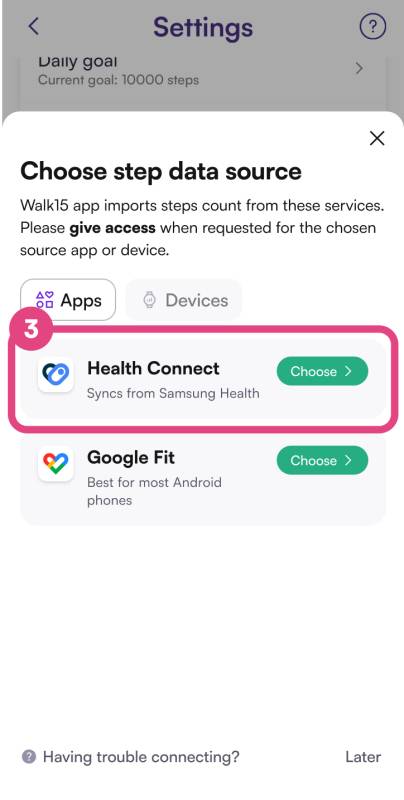
You’ll be redirected to the Google login page. If you have multiple email accounts, be sure to select the one associated with your Google Fit.
After logging in, a prompt will ask you to grant Walk15 permission to access your Google Fit data. Select "Alow all" and then click 'Allow' button.
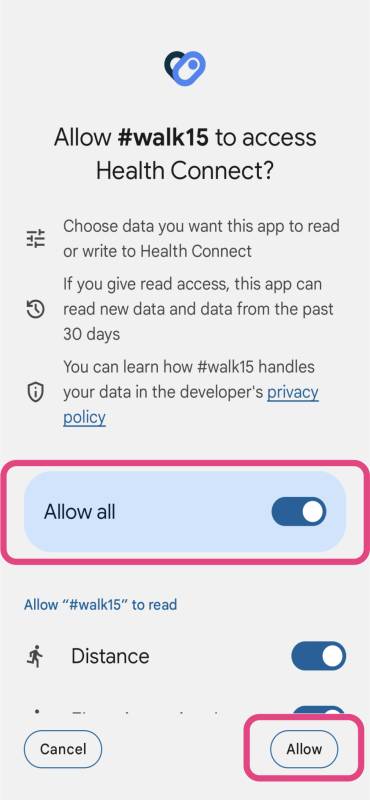
Return to the Walk15 app to check if your data from Google Fit is now visible. The sync might take a few minutes, so if the data isn't immediately updated, wait a little while and check again.
If you have any issues during this process or if the data does not sync, reach out to Walk15 support for help.